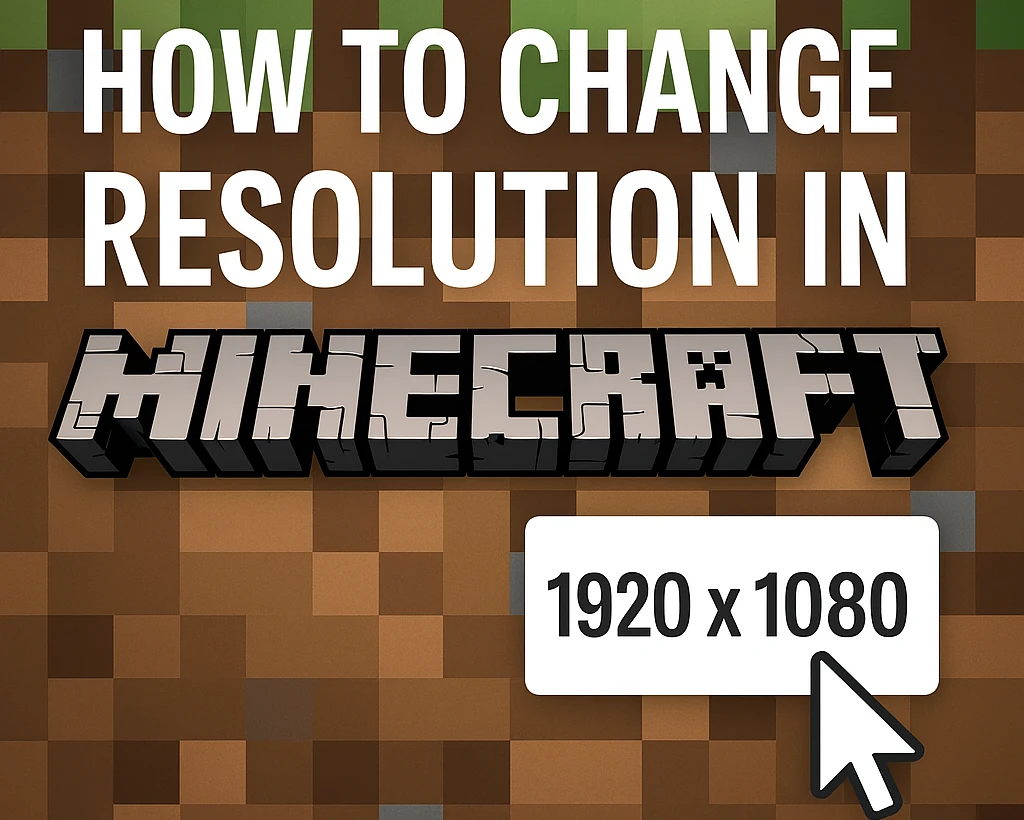Resolution in Minecraft: 1 Best Guidance for All Platforms
Minecraft’s blocky world is a joy to explore, but sometimes the default resolution doesn’t suit your screen or performance needs. Whether you’re playing on a tiny laptop or a massive monitor, knowing how to change resolution in Minecraft can enhance your experience. This proper guidance covers all platforms—Java Edition, Bedrock Edition, and consoles, ensuring you get the perfect visuals every time.
Why Change Resolution in Minecraft?
Resolution in minecraft determines how sharp or smooth Minecraft looks on your screen. Adjusting it can:
- Improve Performance: Lower resolutions reduce strain on your device, boosting FPS (frames per second).
- Fit Your Display: Higher resolutions make the game crisp on large screens.
- Fix Issues: Correct stretched or blurry visuals.
Let’s dive into this Minecraft resolution guide for step-by-step instructions.
How to Change Resolution in Minecraft Java Edition (PC)
Step 1: Launch Minecraft
- Open the Minecraft Launcher and select “Java Edition.” Click “Play” to start.
Step 2: Access Video Settings
- From the main menu, go to Options > Video Settings.
Step 3: Adjust Resolution
- Windowed Mode:
- Set “Fullscreen” to OFF.
- Exit the menu, then manually resize the window by dragging its edges to your desired size.
- Fullscreen Mode:
- Set “Fullscreen” to ON.
- Minecraft adopts your monitor’s native resolution (e.g., 1920×1080).
- Custom Resolution (Advanced):
- Close Minecraft.
- Open the Launcher, click “Installations,” and edit your profile.
- In “Resolution,” enter custom width and height (e.g., 1280×720).
- Save and launch the game.
Step 4: Apply and Test
- Click “Done” in Video Settings, return to the game, and check the visuals. Adjust as needed.
How to Change Resolution in Minecraft Bedrock Edition (PC, Mobile, Console)
Bedrock on PC (Windows 10/11)
- In-Game Settings:
- Open Minecraft, go to Settings > Video.
- Toggle “Fullscreen” ON/OFF.
- Use “Resolution” slider (if available) or rely on your desktop resolution.
- Windows Settings:
- Right-click the desktop > “Display Settings.”
- Adjust resolution (e.g., 1366×768) and launch Minecraft in fullscreen.
Bedrock on Mobile (iOS/Android)
- Limited Control: Mobile resolution is tied to your device’s screen.
- Workaround:
- Go to device Settings > Display and adjust screen resolution (if supported, e.g., some Android devices).
- Open Minecraft—it adapts automatically.
Bedrock on Consoles (Xbox, PS4, Switch)
- Console Settings:
- Adjust resolution via console system settings (e.g., Xbox: Settings > Display & Sound).
- Set to 1080p, 4K, etc., based on your TV/monitor.
- Minecraft follows the console’s resolution in fullscreen mode.
Game Looks Stretched or Blurry
- Solution: Match Minecraft’s resolution to your monitor’s native resolution (e.g., 1920×1080 for Full HD screens).
Low FPS After Increasing Resolution
- Solution: Lower resolution or reduce graphics settings (e.g., Render Distance, Particles) in Video Settings.
Can’t Find Resolution Option
- Solution: Update Minecraft to the latest version (e.g., 1.20+ in 2025) or check your launcher settings for Java Edition.
Tips for Optimizing Resolution in Minecraft
- Balance Performance and Quality: Use 1280×720 for older PCs, 1920×1080 for mid-range, or 2560×1440+ for high-end setups.
- Monitor Refresh Rate: Pair resolution with a high refresh rate (e.g., 60Hz or 144Hz) for smoother gameplay.
- Mods (Java): Install OptiFine (optifine.net) for advanced resolution and performance controls.
- Test in Windowed Mode: Fine-tune visuals before switching to fullscreen.
Why Resolution Matters in Minecraft
- Gameplay: Higher resolutions make distant blocks or mobs clearer—great for survival or PvP.
- Aesthetics: Crisp visuals enhance builds in creative mode.
- Device Compatibility: Proper resolution prevents lag or display issues on diverse hardware.
Platform-Specific Notes
Java Edition
- Offers the most flexibility with custom resolutions via the launcher.
- Ideal for modders or players with multi-monitor setups.
Bedrock Edition
- Relies heavily on device/system settings, limiting in-game control.
- Consistent across mobile, console, and PC for cross-play.
Consoles
- Tied to TV/monitor capabilities—check your hardware manual for supported resolutions.
Conclusion: Perfect Your Minecraft Resolution Today
Knowing how to change resolution in Minecraft lets you tailor the game to your device and preferences, whether you’re battling lag or aiming for stunning visuals. With this proper guidance, you can adjust settings across Java and Bedrock Editions on any platform—PC, mobile, or console. From tweaking launcher options to optimizing your display, you’re now equipped to see Minecraft in its best light.
Ready to upgrade your view? Launch Minecraft, follow these steps, and enjoy a sharper adventure!