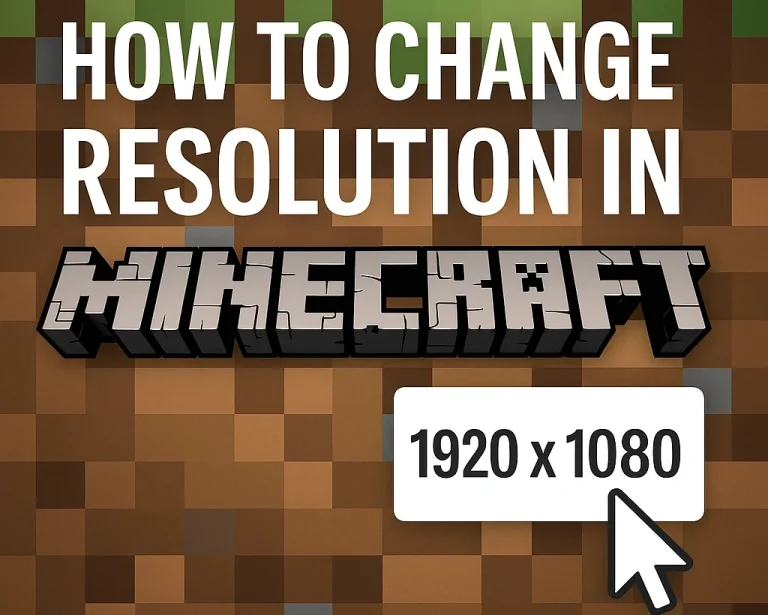Minecraft Addons – How Do You Use Them? 1 Best Guide
Minecraft’s endless creativity gets even better with addons, a feature that lets you customize your game with new blocks, mobs, items, and mechanics. If you’re wondering, “What are Minecraft addons?” or “How do you use them?”—this guide has you covered.
Designed for Minecraft: Bedrock Edition (including mobile, console, and Windows 10/11), addons enhance gameplay without needing complex mods. As of March 12, 2025, here’s everything you need to know about Minecraft addons and how to use them like a pro.
What Are Minecraft Addons?
Addons Explained
Minecraft addons are lightweight, official customization packs for Bedrock Edition that alter or expand the game. Unlike mods (common in Java Edition), addons are simpler to install and fully supported by Mojang. They come in two main types:
- Behavior Packs: Change how entities (mobs, items) behave or add new mechanics.
- Resource Packs: Modify textures, sounds, or visuals (e.g., skins for blocks or mobs).
Why Use Addons?
- Add new creatures, weapons, or biomes.
- Customize visuals for a fresh look.
- Enhance survival or creative mode with unique features.
Where to Find Minecraft Addons
Official Marketplace
- In-Game: Open Minecraft Bedrock, go to “Marketplace,” and browse free or paid addons created by Mojang or community creators.
- Examples: “Fantasy Creatures,” “Advanced Tools,” or seasonal packs.
Third-Party Websites
- Trusted Sites: Download .mcaddon or .mcpack files from sites like MCPEDL, Addons for Minecraft, or Planet Minecraft.
- Safety Note: Stick to reputable sources to avoid malware.
Community Creations
- Check X posts with #MinecraftAddons for recommendations or links shared by players.
How to Use Minecraft Addons: Step-by-Step Guide
Ready to transform your game? Here’s how to install and use addons in Minecraft Bedrock Edition.
Step 1: Download an Addon
- Marketplace: Purchase or download directly in-game—skip to Step 3.
- External Source: Save a .mcaddon or .mcpack file to your device (e.g., Downloads folder on mobile or PC).
Step 2: Install the Addon
- Windows 10/11:
- Double-click the .mcaddon/.mcpack file.
- Minecraft automatically opens and imports it.
- Mobile (iOS/Android):
- Tap the downloaded file.
- Choose “Open with Minecraft” (iOS) or select Minecraft from the share menu (Android).
- Console (Xbox, Switch, PS4):
- Transfer the file via USB (Xbox) or a Realm (Switch/PS4).
- Import through Settings > Storage.
Step 3: Activate the Addon in a World
- New World:
- From the main menu, click “Create New” > “Create New World.”
- Scroll to “Resource Packs” or “Behavior Packs” under “Add-Ons.”
- Select your addon and tap “Activate.”
- Existing World:
- Go to “Settings” from the world menu.
- Add the addon under Resource/Behavior Packs and activate it.
- Note: Some addons require both a resource and behavior pack—activate both for full functionality.
Step 4: Test and Play
- Load the world and explore the changes! New mobs might spawn, items could appear in your inventory, or blocks might look different.
Types of Addons and Examples
Popular Addon Categories
- Mobs: Add dragons, dinosaurs, or mythical creatures (e.g., “Mythic Mobs”).
- Items/Tools: Introduce guns, magic wands, or futuristic gear (e.g., “Tech Addon”).
- Worlds: Enhance biomes or add dimensions (e.g., “Nether Expansion”).
- Visuals: Change textures or skins (e.g., “Realistic Textures”).
Free vs. Paid
- Free: Basic addons from Marketplace or websites.
Paid: Premium packs with polished features, often $2-$10 on Marketplace.
Tips for Using Minecraft Addons Effectively
- Check Compatibility: Ensure the addon matches your game version (e.g., 1.20+ in 2025).
- Combine Addons: Mix multiple packs (e.g., a mob addon with a texture pack) for a unique experience—just watch for conflicts.
- Backup Worlds: Save a copy of your world before adding new addons in case of glitches.
- Experiment: Test in creative mode to see what an addon does before survival play.
Common Issues and Fixes
Addon Not Working
- Solution: Verify it’s activated in world settings and matches your Minecraft version.
Game Crashes
- Solution: Remove recently added addons, restart Minecraft, or lower graphics settings.
Missing Features
- Solution: Ensure both resource and behavior packs are applied if required.
Why Use Addons in Minecraft?
- Personalization: Tailor the game to your style—medieval, sci-fi, or realistic.
- Replayability: Keep Minecraft fresh with new content.
- Community-Driven: Support creators by trying their work.
Addons are perfect for players who love Bedrock’s simplicity but crave Java-like customization.
Conclusion: Enhance Your Minecraft Experience with Addons
Minecraft addons unlock a world of possibilities, letting you reshape Bedrock Edition to suit your imagination. With this guidance about Minecraft addons and step-by-step instructions on how to use them, you’re ready to download, install, and enjoy custom content today. Whether you’re adding dragons to your skies or revamping your textures, addons make every blocky adventure uniquely yours.
Ready to get started? Open Minecraft, grab an addon, and start customizing!