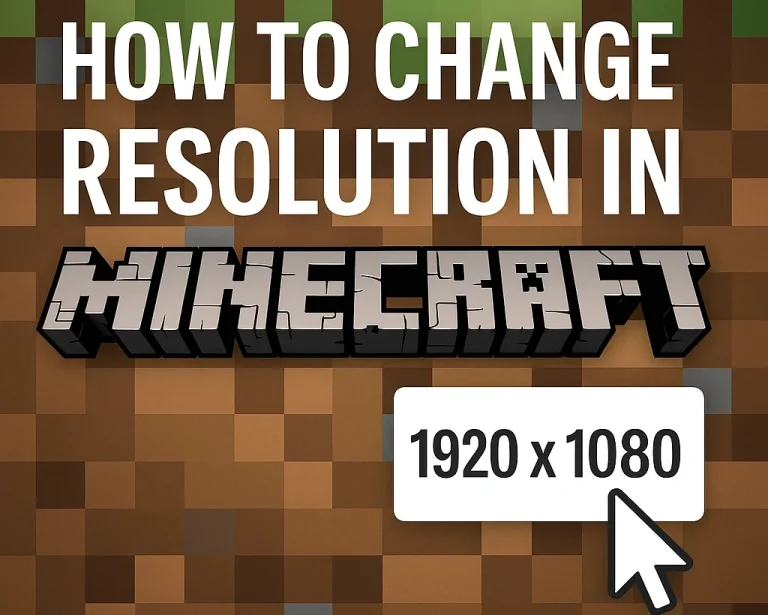Playing Minecraft on Mobile Devices: 1 Complete Guidance
Minecraft, the beloved sandbox game from Mojang Studios, isn’t confined to PCs or consoles—you can take its blocky adventures anywhere with your mobile device. Whether you’re crafting on the go or surviving in a pocket-sized world, playing Minecraft on mobile devices offers a portable, touch-friendly experience. This complete guidance and tutorial will walk you through everything you need to know —from setup to gameplay tips—ensuring you master Minecraft on iOS or Android.
What is Minecraft on Mobile?
Minecraft on mobile devices, officially known as Minecraft: Bedrock Edition (formerly Pocket Edition), brings the full game to your smartphone or tablet. Available on iOS and Android, it includes survival, creative, and multiplayer modes, plus cross-platform play with other Bedrock users. With intuitive touch controls and regular updates, it’s a fantastic way to enjoy Minecraft anywhere.
Getting Started: How to Download and Install Minecraft on Mobile
Step 1: Check Device Compatibility
- iOS: Requires iOS 13.0 or later (iPhone, iPad, iPod Touch).
- Android: Needs Android 8.0 or higher with at least 2GB RAM.
- Storage: Around 300MB free space (more for worlds and updates).
Step 2: Purchase and Download
- App Store (iOS): Search “Minecraft” ($6.99 USD as of 2025, price may vary by region).
- Google Play Store (Android): Search “Minecraft” (same price).
- Sign In: Use a Microsoft account to log in after installation for access to Marketplace and multiplayer features.
Step 3: Install and Update
- Tap “Install,” wait for the download, and open the app. Check for updates to ensure you’re running the latest version (e.g., 1.20+ in 2025).
Understanding Mobile Controls
Default Touch Controls
- Movement: Virtual joystick on the left side.
- Actions: Tap to break blocks, hold to mine, or tap to place items.
- Inventory: Tap the three dots (…) to access your items.
- Jump: Button on the right; double-tap to fly in creative mode.
- Look Around: Swipe the screen to adjust your view.
Customize Controls
- Go to Settings > Touch to adjust sensitivity, button size, or switch to split controls for a tailored experience.
Pro Tip: Practice in a creative world to get comfortable with touch inputs.
How to Play Minecraft on Mobile: Gameplay Basics
Step 1: Create a World
- New World: From the main menu, tap “Play” > “Create New.”
- Settings:
- Survival Mode: Gather resources and fend off mobs.
- Creative Mode: Unlimited blocks for building.
- Difficulty: Peaceful (no mobs) to Hard.
- Seed (Optional): Enter a specific world seed (e.g., from X posts like #MinecraftSeeds) for unique terrain.
Step 2: Punch a Tree
- Tap and hold a tree trunk to gather wood—your first step in survival.
Step 3: Craft Tools
- Open your inventory, craft a crafting table (4 wood planks), and make a pickaxe or axe for faster gathering.
Step 4: Build a Shelter
- Use wood or dirt to create a basic house before nightfall to avoid mobs like zombies and creepers.
Multiplayer on Mobile: Connecting with Friends
Local Multiplayer
- Same Wi-Fi: Tap “Play” > “Friends” tab. Join a friend’s world if they’re on the same network.
Online Multiplayer
- Add Friends: Go to “Friends” > “Add Friend” and enter their Microsoft Gamertag.
- Servers: Join public servers via the “Servers” tab (e.g., Lifeboat, Mineplex).
- Realms: Subscribe to Minecraft Realms ($7.99/month) for a private server with up to 10 players.
Cross-Play: Play with friends on Xbox, PC, or Switch using Bedrock Edition.
Tips for Playing Minecraft on Mobile Like a Pro
Optimize Performance
- Graphics Settings: Lower render distance or fancy graphics in Settings > Video for smoother gameplay on older devices.
- Battery Saving: Dim screen brightness and close background apps.
Master Touch Controls
- Sneak Mode: Tap the sneak button to avoid falling off edges.
- Quick Actions: Double-tap items in your inventory to equip them faster.
Use Add-Ons and Skins
- Marketplace: Browse free or paid texture packs, skins, and worlds to customize your game.
- Import Custom Content: Download .mcpack files from trusted sites and apply them via Settings > Global Resources.
Common Challenges and Solutions
Lag or Crashes
- Solution: Reduce render distance, update your device OS, or restart the app.
Small Screen Struggles
- Solution: Use a tablet for a larger display or connect to a TV with screen mirroring (iOS AirPlay, Android Chromecast).
Accidental Taps
- Solution: Adjust control sensitivity or use a Bluetooth controller for precision.
Why Play Minecraft on Mobile?
- Portability: Build or explore anywhere—on a commute, at school, or in bed.
- Cross-Platform: Join friends across devices seamlessly.
- Updates: Get the latest features (e.g., 2025’s new mobs or biomes) on par with other Bedrock versions.
Conclusion: Master Minecraft on Mobile Today
Playing Minecraft on mobile devices brings the game’s endless creativity to your fingertips. With this complete guidance and tutorial, you’re equipped to download, play, and thrive in Minecraft’s blocky universe—whether you’re surviving your first night or hosting epic multiplayer sessions. From touch controls to performance tweaks, you’ve got everything you need to succeed.
Ready to start? Grab your phone, launch Minecraft, and let the adventure begin!