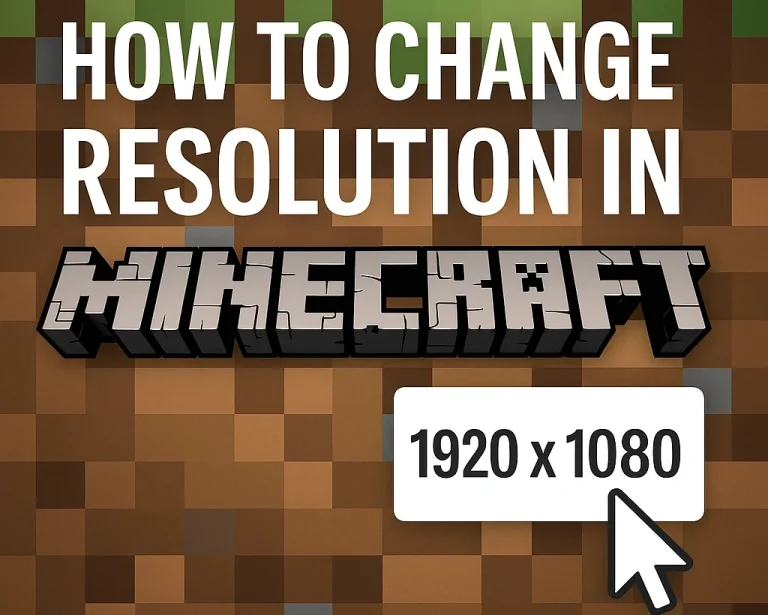What is Minecraft Education? Easy Complete Guide 2025
Minecraft, the globally celebrated sandbox game, isn’t just for fun—it’s also a powerful tool for learning. Enter Minecraft Education, a specialized version designed to bring interactive education into classrooms, homes, and beyond. If you’re wondering, “What is Minecraft Education?” or “How can I use it effectively?”—this guide has you covered. We’ll explore its purpose, features, and step-by-step instructions to harness its potential.
What is Minecraft Education?
A Learning-Focused Version of Minecraft
Minecraft Education (often called Minecraft: Education Edition) is a tailored edition of Mojang’s iconic game, built for educators, students, and parents. Launched in 2016, it adapts Minecraft’s open-world creativity to teach subjects like math, science, history, and coding in an engaging, hands-on way. Unlike the standard game, it includes tools and features specifically for educational settings.
Key Features
- Classroom Management Tools: Teachers can control gameplay, assign tasks, and monitor progress.
- Pre-Made Lessons: Access a library of curriculum-aligned worlds and activities.
- Coding Integration: Learn programming with Code Builder using Python, JavaScript, or block-based coding.
- Multiplayer Collaboration: Students can work together in shared worlds.
- Cross-Platform Support: Available on Windows, macOS, Chromebooks, and iPads.
Who Uses It?
- Teachers: Integrate it into lesson plans for subjects like STEM or social studies.
- Students: Explore concepts through interactive gameplay.
- Homeschoolers: Use it as a flexible learning resource.
Why Use Minecraft Education?
Minecraft Education transforms learning by making it fun and interactive like java edition, pocket edition. Studies show gamified education boosts engagement and retention. Whether it’s building historical landmarks to study architecture or simulating ecosystems to understand biology, this platform bridges creativity and knowledge.
How to Use Minecraft Education: A Step-by-Step Guide
Ready to dive in? Here’s how to get started and make the most of Minecraft Education.
Step 1: Get Access to Minecraft Education
- Eligibility: You need an education-related Microsoft 365 account (often provided by schools). Homeschoolers or individuals can purchase a subscription.
- Download: Visit the official Minecraft Education website (education.minecraft.net), sign in with your Microsoft account, and download the app for your device.
- Cost: Free for many schools via Microsoft 365 Education; otherwise, a yearly subscription starts at $5 per user (pricing may vary).
Step 2: Set Up Your Environment
- Install the Game: Follow the prompts to install Minecraft Education on your device.
- Sign In: Use your Microsoft 365 credentials to log in.
- Classroom Setup (For Teachers): Create a “world” and invite students via a join code or multiplayer settings.
Pro Tip: Ensure your device meets the minimum specs—Windows 10, macOS, or a compatible Chromebook/iPad.
Step 3: Explore the Lesson Library
- Access Lessons: From the main menu, browse the “Library” for pre-built worlds (e.g., “Chemistry Lab” or “Ancient Egypt”).
- Customize: Download a lesson and tweak it to fit your goals using the in-game editor.
- Subjects Covered: Math (geometry), science (ecosystems), history (civilizations), and more.
Step 4: Start Playing and Learning
- Single-Player Mode: Explore a world solo to practice or plan lessons.
- Multiplayer Mode: Join or host a session where students collaborate on tasks like building a sustainable city or solving puzzles.
- Use Tools: Equip items like the “Camera” to document work or the “Portfolio” to export projects.
Step 5: Incorporate Coding
- Code Builder: Press “C” in-game to open the coding interface.
- Options: Use MakeCode (block-based) for beginners or Python/JavaScript for advanced learners.
- Example Activity: Program an NPC to guide students through a lesson or automate building tasks.
Step 6: Assess and Share
- Monitor Progress: Teachers can use the “Classroom Mode” app to oversee student activity and freeze gameplay for discussions.
- Showcase Work: Export builds, screenshots, or videos to share with classmates or parents.
Best Features of Minecraft Education to Explore
- Chemistry Resource Pack: Experiment with elements and compounds in a virtual lab.
- NPCs (Non-Player Characters): Add guides or quizzes to worlds.
- World Templates: Jump into pre-designed scenarios like space exploration or medieval villages.
- Cross-Curricular Learning: Combine art (building), science (redstone), and teamwork in one project.
Tips for Success with Minecraft
- Start Simple: Begin with a basic lesson to learn the controls and interface.
- Encourage Creativity: Let students design their own projects within guidelines.
- Stay Updated: Check the Minecraft Education blog or X posts (#MinecraftEdu) for new features and ideas as of 2025.
- Technical Prep: Test multiplayer settings and internet stability before group sessions.
Common Questions About Minecraft
Is It Different from Regular Minecraft?
Yes—while the core mechanics are similar, Minecraft adds educational tools, restricts certain features (like PvP by default), and prioritizes collaboration over survival.
Can I Use It Without a School Account?
Yes, but you’ll need to purchase a license if you don’t have Microsoft 365 Education access.
Conclusion: Unlock Learning with Minecraft Education
Minecraft Education is more than a game—it’s a dynamic platform that turns education into an adventure. By understanding what it is and how to use it, teachers, students, and parents can unlock a world of interactive learning. From coding to chemistry, this tool brings lessons to life in ways traditional methods can’t match.
Ready to explore? Download Minecraft Education today, pick a lesson, and start building knowledge block by block!